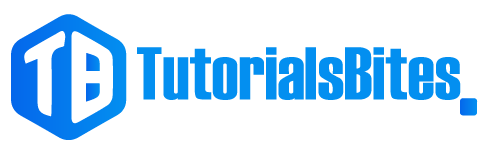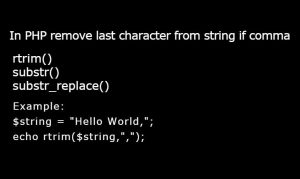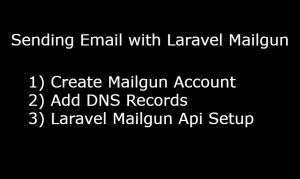Laravel is a famous PHP web framework. By using it, any developer can easily create a complex and feature-rich web application. It is obvious if you are developing something, then debugging is an essential part too. Debugging can be difficult and time-consuming, but it is a necessary step in ensuring the quality and performance of your Laravel application. Laravel Debugbar simplifies your Laravel debugging process and improves your overall debugging experience.
What is Laravel Debugbar?
Laravel Debugbar is a powerful debugging tool designed specifically for Laravel applications. It provides developers with comprehensive features to help them identify and resolve bugs in their code. With this debugbar, developers can know deep code information of the application, easily know inner issues, identify them and fix them immediately.
How to install laravel Debugbar?
Installing Debugger bar is a very simple process that can be completed in a few simple steps:
Step 1: Install Laravel Debugbar via Composer
First, open your terminal or command prompt and navigate to the root directory of your Laravel application. Then, run the following command to install barryvdh/laravel-debugbar via Composer:
composer require barryvdh/laravel-debugbar --dev
This command installs and adds debugging bar to your application’s development dependencies.
Step 2: Publish the Configuration File
Next, run the following command to publish configuration file to your application:
php artisan vendor:publish --provider="Barryvdh\Debugbar\ServiceProvider"
This command will copy the configuration file to your application’s config directory.
Step 3: Enable Debugging
To enable bar , you need to add the following line of code to your app.php configuration file:
'providers' => [
// ...
Barryvdh\Debugbar\ServiceProvider::class,
],
This line of code registers Debugbar as a service provider in your Laravel application.
Step 4: Testing
To test if Debugbar works fine, open your Laravel application in your web browser and navigate to a page. If everything is set up fine, you should see the bar panel at the bottom of the page
There are some of the key features and benefits of this debugging panel in detail:
- Debugging Information: This bar provides detailed information about the request and response cycle of our Laravel application, including data about queries, routes, and views. This information can be invaluable in identifying and resolving bugs.
- SQL Query Logging: With this Debugging tool, you can log SQL queries executed by your application. This feature is especially useful for identifying slow queries affecting your application’s performance.
- Timeline of Application Events: Laravel Debugbar provides a timeline of all the events that occur during a request to your application, including database queries, controller actions, and view rendering. This timeline can help you identify bottlenecks in your application and optimize its performance.
- Exception Handling: This bar provides a detailed stack trace of any exceptions in your application. This feature can help you quickly identify the source of the error and fix the problem.
- Custom Messages: You can use Laravel Debugbar to log custom messages during the execution of your application. This feature can be used to debug specific parts of your code or track a long-running process’s progress.
- AJAX Requests: This rich feature panel can also debug AJAX requests. It provides detailed information about the request and response, including any errors that may have occurred.
- Toolbar and Inspector: This bar provides a toolbar that can be accessed from any page of your application and an inspector that can be used to view detailed information about a specific part of your application.
- Integration with Other Tools: This bar can be integrated with other debugging tools, such as debug and phpdbg. This allows you to use your preferred debugging tools alongside Laravel Debugbar.
Learn about Laravel API Authentication
If you want to remove barryvdh laravel-debugbar permanently from your application . Then you need to follow two steps.
First need to run command “composer remove barryvdh/laravel-debugbar” .
Second open your app.php configuration file and remove the following line of code:
Barryvdh\Debugbar\ServiceProvider::class,
In both condition navigate to your Laravel application’s config directory and open the debugbar.php configuration file.
On Deactive: In the configuration file, locate the enabled option and set it to false, like this: ‘enabled’ => false, .
On Activate : In the configuration file, locate the enabled option and set it to True, like this: ‘enabled’ => Ture, .
Go to config folder and open the debugbar.php file. Search for “enabled” and set it to false.